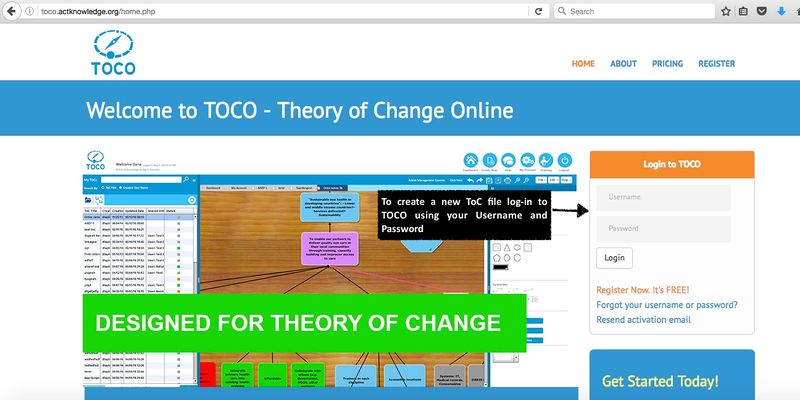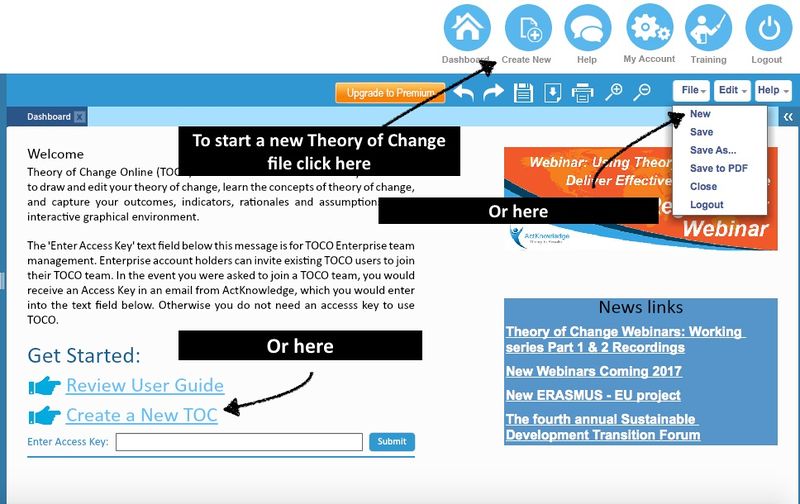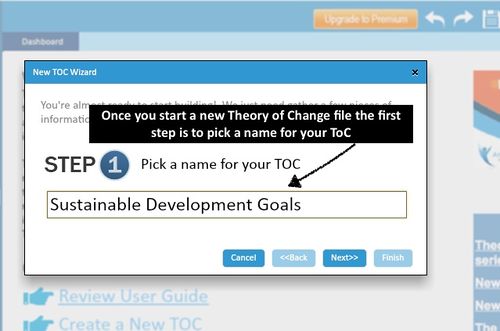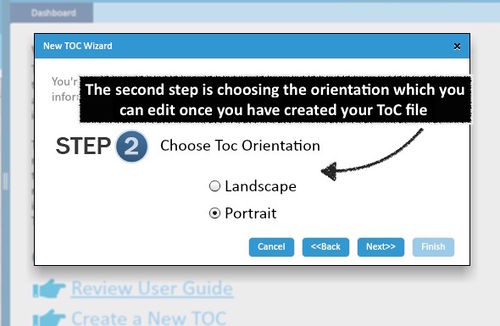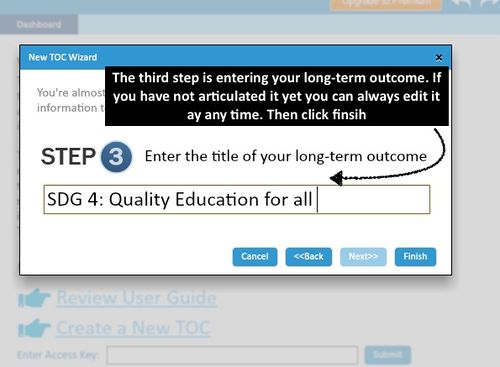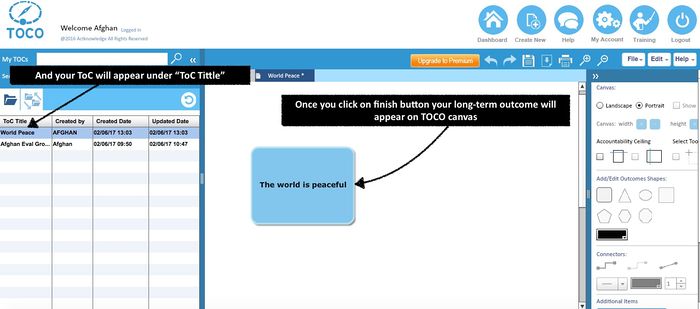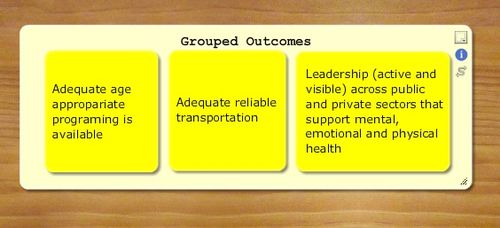Contents
How to Create a new ToC file
You must be logged into TOCO!
Three ways to start a new Theory of Change file. 1) Click on "Create New" button on top right corner. 2) Select "New" from the File menu. 3) (Free and Premium users) Click on the "Create a New TOC" hypertext on your dashboard.
Now you go through a 3-step wizard: 1) Name the ToC File. 2) Choose landscape or portrait format for the ToC diagram (Note: you can now change from one to the other at any time). 3) Enter title (expression) of the long-term outcome (If you haven't articulated it yet no worries, you can edit the outcome or delete it at any time.). The steps are shown below:
After completing the wizard a canvas opens up showing the one outcome already created. Now you can add outcomes, connectors, interventions, etc.
The video below takes you through the process of creating a new ToC, adding and editing outcomes, adjusting font size and color and changing outcome fill color.
Draw Connector
Select, Drag, Copy, Paste
TOCO has a crosshair-select feature available on the canvas tool panel [[1]]. The above video demonstrates using the select tool
to move parts of your diagram around on the canvas and to copy and paste some or all the content to another ToC file.
Grouped Outcomes
You can group outcomes together. To do this, create a new outcome. Using the sizing handle in the lower right corner of the outcome object, shape the outcome box so that it’s big enough to surround the outcomes you want to group together. Then drag the new outcome box over the group to cover the “child” outcomes leaving a surrounding margin (as shown above). Then right-click on the grouping outcome object and select "send to back." The child outcomes will then be collected by the grouping object and the outcome title will automatically slide up to the top edge so as not to disappear behind the child outcomes.
You may want to make color choices that allow the individual boxes to stand out against the background, as in this example.