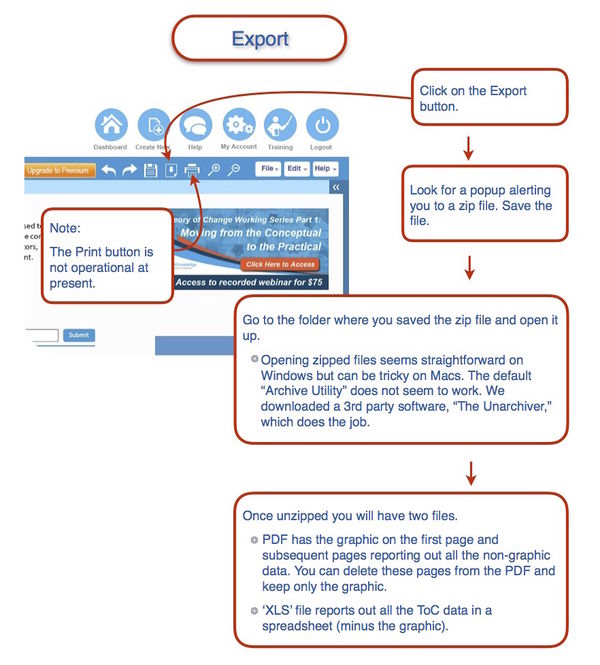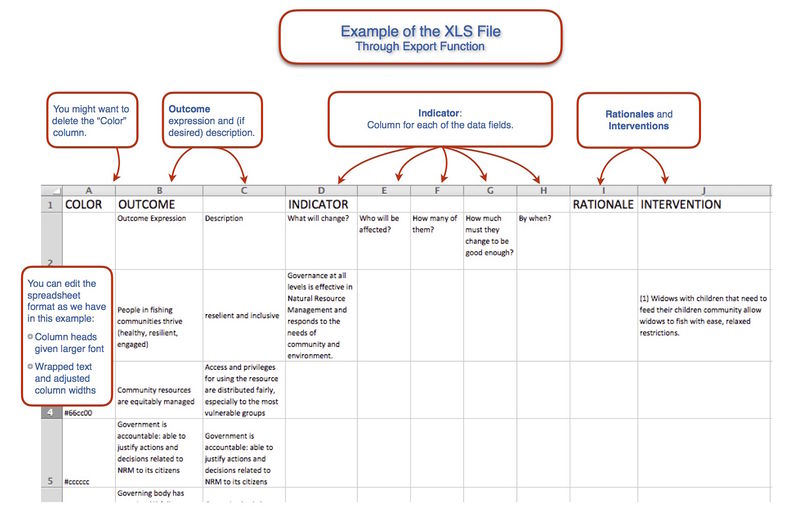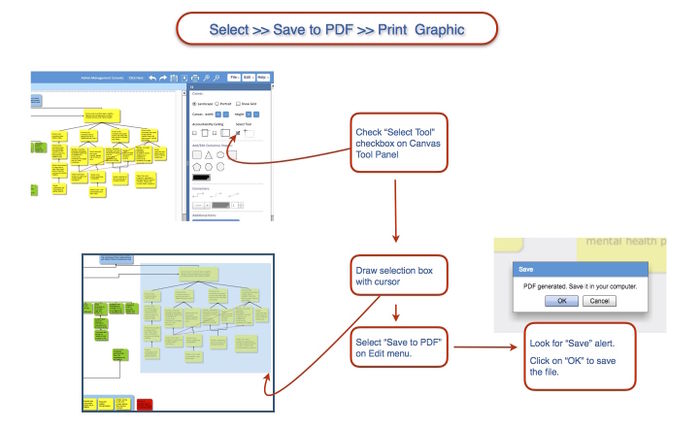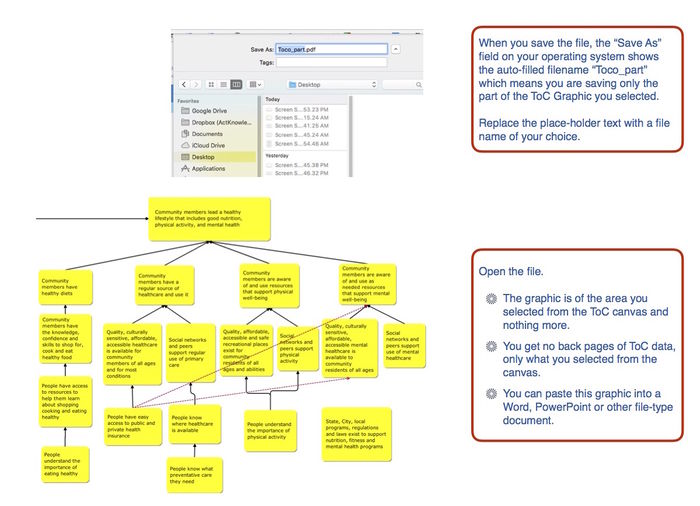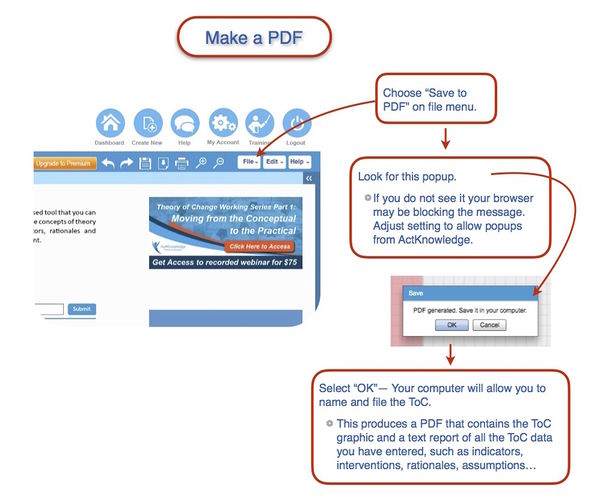Below you can find instructions for printing and exporting data from TOCO.
Retrieving ToC Graphic and Data from TOCO
The Export button on the toolbar creates a zip file with two files in it: a PDF and an Excel file.
Above is an example of the Export Excel file containing all your ToC data. Some formatting in Excel, such as text-wrapping and adjusting column width, will make the spreadsheet more legible.
A good way to retrieve only the graphic part of the ToC from TOCO is by selecting the area of the canvas you want to save (or print). In this example we have selected a part of the canvas, the outcomes colored yellow. You could also use the select tool to select the whole ToC diagram; the process is the same. In the end you get a graphic file of just the area you selected.
Here shown above is a picture of the file created from selecting the yellow-colored outcomes from the ToC diagram. The automatic file type is PDF but you can save it as JPEG or PNG or other graphic file type.
Another way to retrieve data is to select "Save to PDF" from the File menu. What you get is a PDF of the entire ToC-- the Graphic on the first page and all the back data on subsequent pages.
Video of Select - Save - Print sequence