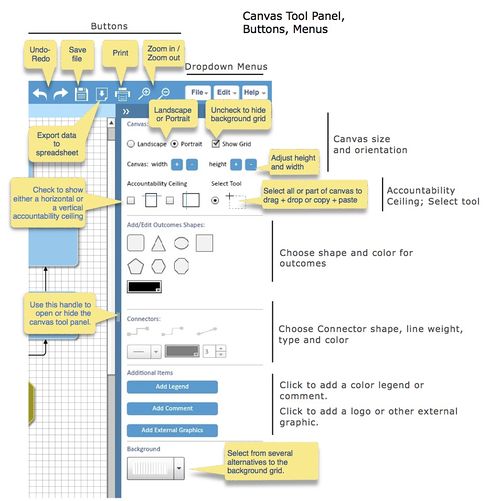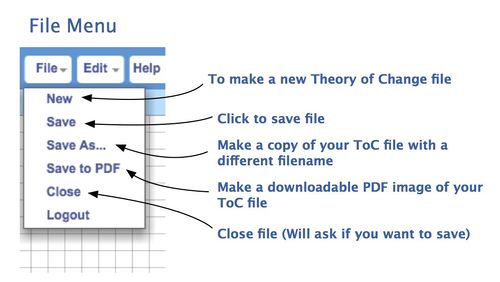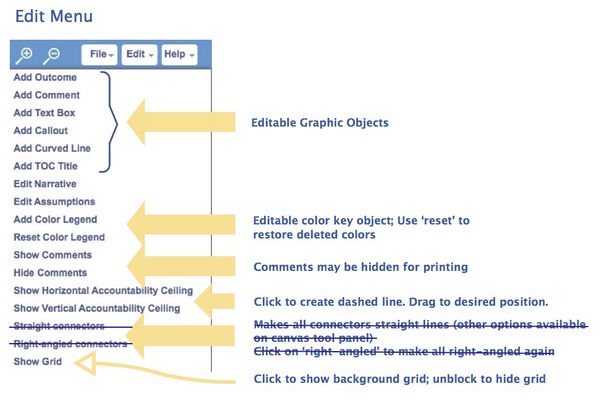This is a page for canvas help
The “canvas” is where you create the ToC graphic of outcomes connected to one another in causal pathways. The canvas opens up when you open an existing TOCO file by clicking on the title in your file browser, or when you create a new TOCO file. Many operations on the drawing canvas are available on the Edit menu. These functions include creating new outcomes, comments, text boxes, titles, color legend, and the dashed accountability line. Here too are items for editing assumptions and the ToC narrative, and for switching from right-angled to straight-line connectors.
Contents
Editing and Moving Graphic Objects
To delete an outcome box, text box, comment, connector or curved line, right-click and select “delete” from the menu.
Outcome boxes may be moved by clicking and dragging; moving all other objects requires right-clicking on the object and selecting the “move” menu item. These include text boxes, the title box, comments, and the color legend. Once you have moved the object you must right-click again and select "edit" to update the content of the object.
Outcome Box, Text Box, Comment Box
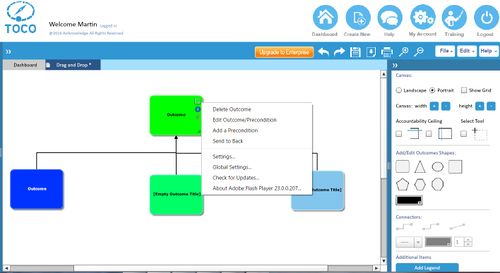 Right-click on an outcome box to perform various operations
Right-click on an outcome box to perform various operations
 Right-click on a text box to perform various operations
Right-click on a text box to perform various operations
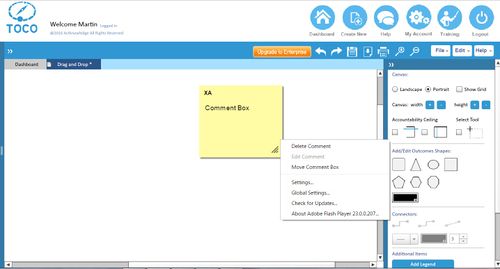 Right-click on a comment box to perform various operations
Right-click on a comment box to perform various operations
Outcome Box Editor
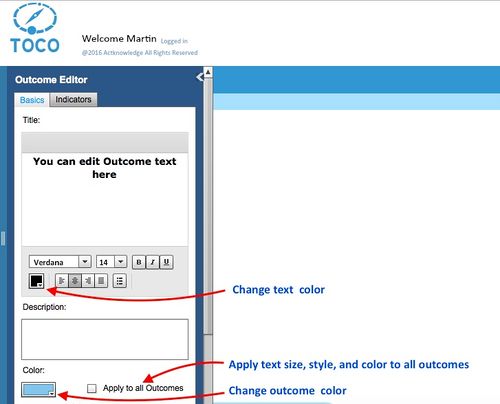 Select text to change, size, color, style and also apply to all
Select text to change, size, color, style and also apply to all
Color Legend
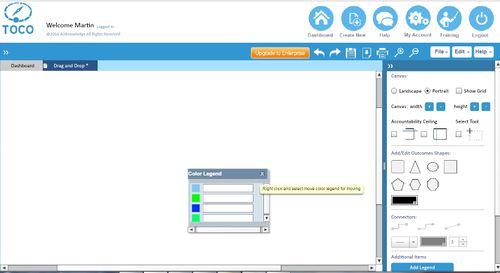 Right-click on color legend to edit text or move legend box
Right-click on color legend to edit text or move legend box
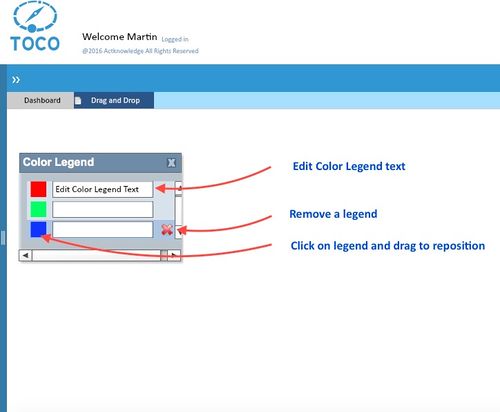 Edit, Remove or reposition color legend
Edit, Remove or reposition color legend
Curved Line
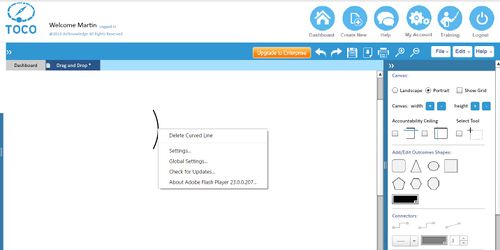 Right-click on curved line to delete.
Right-click on curved line to delete.
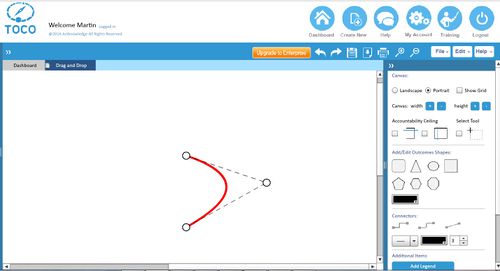 To manipulate shape and length, select drag the points
To manipulate shape and length, select drag the points
Connector (Rationales, Interventions)
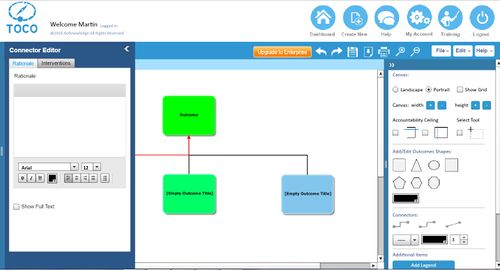 Double click on connector to add Rationale Or Intervention
Double click on connector to add Rationale Or Intervention
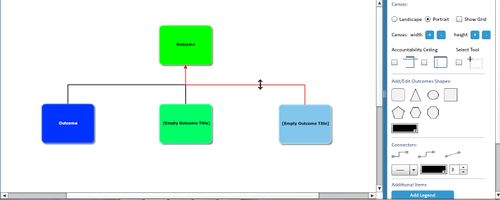 Click on connector once to adjust the position horizontally
Click on connector once to adjust the position horizontally
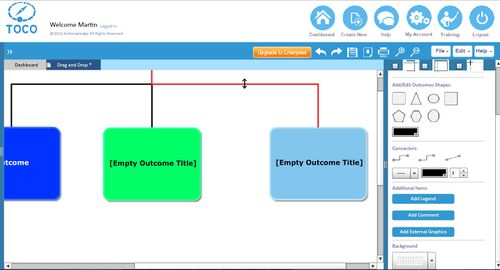 Click on connector and edit line weight, color and shape from canvas tool
Click on connector and edit line weight, color and shape from canvas tool
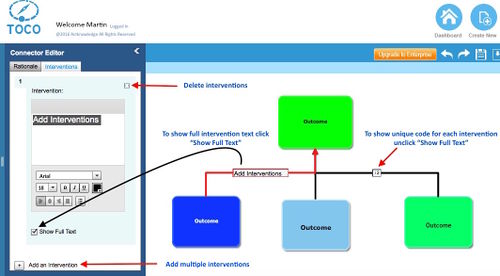 How to edit, add, delete interventionss on a connector
How to edit, add, delete interventionss on a connector
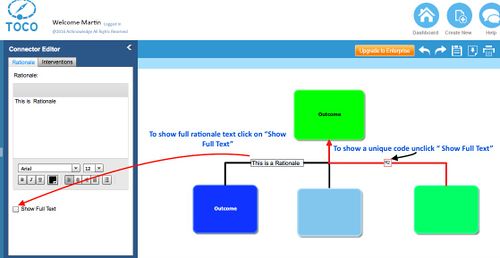 How to edit, add, delete rationales on a connector
How to edit, add, delete rationales on a connector
Callout Box
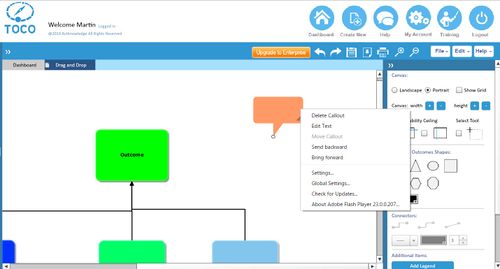 To edit callout box, right click on the box and select edit
To edit callout box, right click on the box and select edit
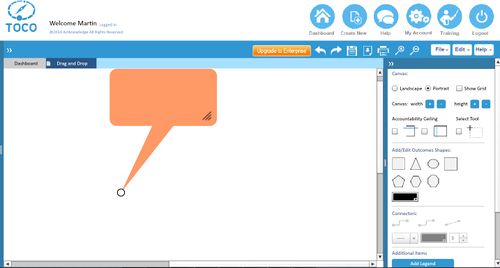 To manipulate the pointer zoom in, click & drag the tip
To manipulate the pointer zoom in, click & drag the tip
Canvas Tool Panel
File-Edit-Help Dropdown Menus:
File Menu
Edit Menu
Help Menu
There are two ways to move around the canvas: Grab the vertical or horizontal scroll bar handles and slide them. Click on the canvas (i.e., somewhere on the background grid rather than on any objects) and drag the canvas to the location you want. Creating and editing the TOC map requires frequent adjustments of the canvas size. There are two ways to zoom in and out: Use the zoom in/zoom out buttons to the left of the file menu. Or, use your mouse or keypad.
My ToCs File Directory
Files are searchable by file title or by user name
- Use the refresh button to reset the browser after a search - Directory lists filenames, user name, dates of file creation and last update.
The << icon at the top of the Directory, to the right of the search window, allows you to slide the directory panel out of view when you need more space on your screen to work on the canvas. To delete a file, select the file name, right-click, and select “delete ToC” from the menu.