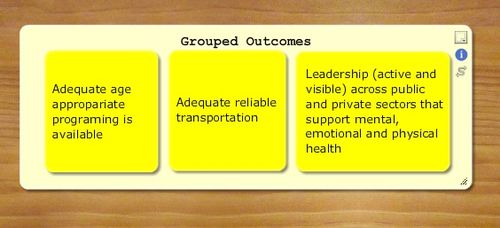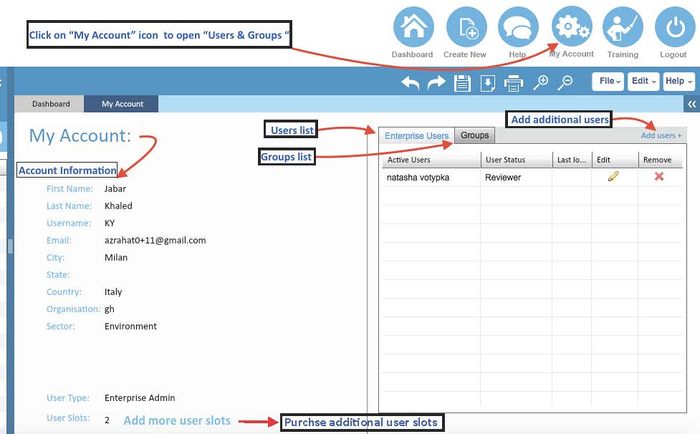(→Grouped Outcomes) |
(→Grouped Outcomes) |
||
| Line 10: | Line 10: | ||
== Grouped Outcomes == | == Grouped Outcomes == | ||
| + | [[File:Outcome group.jpg|border|500px|]] | ||
| + | |||
| + | You can group outcomes together. To do this, create a new outcome. Using the sizing handle in the lower right corner of the outcome object, shape the outcome box so that it’s big enough to surround the outcomes you want to group together. Then drag the new outcome box over the group to cover the “child” outcomes leaving a surrounding margin (as shown above). Then right-click on the grouping outcome object and select "send to back." The child outcomes will then be collected by the grouping object and the outcome title will automatically slide up to the top edge so as not to disappear behind the child outcomes. | ||
| − | |||
| − | |||
| − | |||
You may want to make color choices that allow the individual boxes to stand out against the background, as in this example. | You may want to make color choices that allow the individual boxes to stand out against the background, as in this example. | ||
Revision as of 11:43, 22 January 2017
== Select, Drag, Copy, Paste ==
Grouped Outcomes
You can group outcomes together. To do this, create a new outcome. Using the sizing handle in the lower right corner of the outcome object, shape the outcome box so that it’s big enough to surround the outcomes you want to group together. Then drag the new outcome box over the group to cover the “child” outcomes leaving a surrounding margin (as shown above). Then right-click on the grouping outcome object and select "send to back." The child outcomes will then be collected by the grouping object and the outcome title will automatically slide up to the top edge so as not to disappear behind the child outcomes.
You may want to make color choices that allow the individual boxes to stand out against the background, as in this example.
TOCO Enterprise (creating groups, sharing ToC, assigning member roles)
How to create groups, share ToCs with users in your group and assign manager, reviwer and contributer roles
My Account
Enterprise Users
Adding Users (New or Existing Users)
User Status
Create Groups