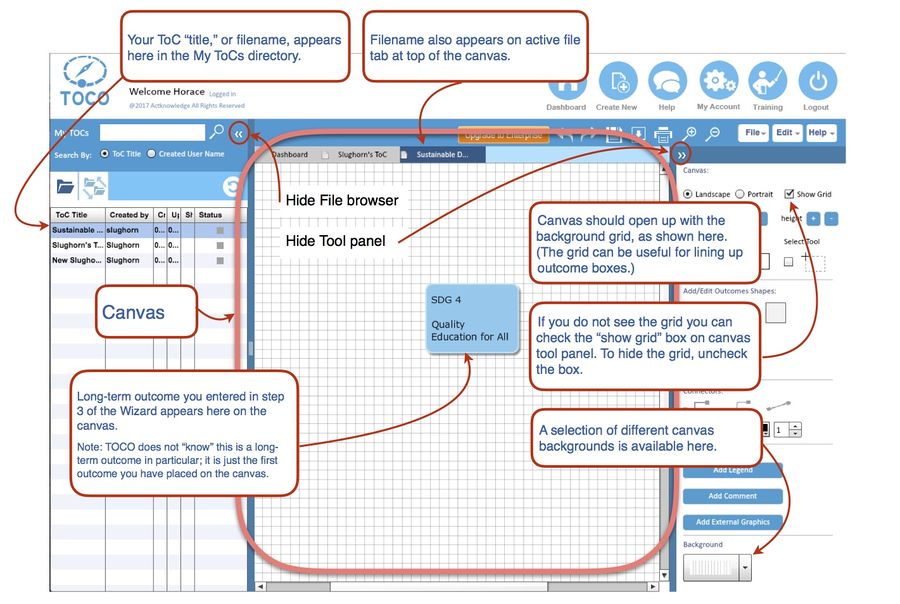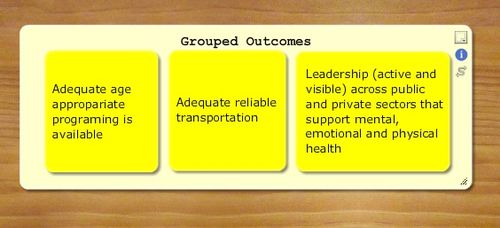(→TOCO Enterprise (creating groups, sharing ToC, assigning member roles)) |
(→How to Create a new ToC file) |
||
| (53 intermediate revisions by the same user not shown) | |||
| Line 1: | Line 1: | ||
| + | == How to Create a new ToC file == | ||
| − | + | You must be logged into TOCO! | |
| + | ---- | ||
| − | < | + | To start a new Theory of Change, either click on "Create New" button on top right corner or select "New" from the File menu. <br /> |
| + | Follow the wizard: 1) Name the ToC File. 2) Choose landscape or portrait format for the ToC diagram. 3) Enter title (expression) of the long-term outcome (If you haven't articulated it yet no worries, you can edit the outcome or delete it at any time.) | ||
| − | + | ---- | |
| + | After completing the wizard a "canvas" opens up showing a premaid TOC diagram. The canvas or drawing board is where you draw your Theory of Change diagram. On the canvas you can add outcomes, connectors, interventions, etc. | ||
| + | [[File:Canvas.jpg|900px|]] | ||
| − | |||
| + | The video below takes you through the process of creating a new ToC, adding and editing outcomes, adjusting font size and color and changing outcome fill color. | ||
| + | <youtube>Q-KfwcSR2T0</youtube> | ||
| − | + | ---- | |
| − | + | == Draw Connector & Edit Connector Shape == | |
| − | + | Connectors can be drawn only by clicking on the connector icon on an existing outcome box. See illustration here [[http://help.actknowledge.org/index.php?title=Canvas_Tools#Outcome_Box.2C_Text_Box.2C_Comment_Box]] | |
| − | |||
| − | |||
| − | |||
| − | |||
| − | |||
| − | |||
| − | |||
| − | |||
| − | |||
| − | |||
| − | |||
| − | |||
| + | To edit an existing connector you can: | ||
| + | *Change connector shape from the default right-angled, three-leg connector to a) "Rounded-corner," which is right-angled but with rounded corners; or to b) "Straight line," which changes the shape to a single straight line segment. | ||
| + | **This can be done either by selecting the connector and clicking the preferred shape on the canvas tool panel. | ||
| + | *Change connector shape from solid line to dotted or dashed line, and make line weight lighter or heavier, using tools on the panel. | ||
| + | *Change color using color selector on panel. | ||
| + | == Grouped Outcomes == | ||
| + | [[File:Outcome group.jpg|border|500px|]] | ||
| − | + | You can group outcomes together. To do this, create a new outcome. Using the sizing handle in the lower right corner of the outcome object, shape the outcome box so that it’s big enough to surround the outcomes you want to group together. Then drag the new outcome box over the group to cover the “child” outcomes leaving a surrounding margin (as shown above). Then right-click on the grouping outcome object and select "send to back." The child outcomes will then be collected by the grouping object and the outcome title will automatically slide up to the top edge so as not to disappear behind the child outcomes. | |
| − | + | You may want to make color choices that allow the individual boxes to stand out against the background, as in this example. | |
Latest revision as of 14:04, 10 June 2021
How to Create a new ToC file
You must be logged into TOCO!
To start a new Theory of Change, either click on "Create New" button on top right corner or select "New" from the File menu.
Follow the wizard: 1) Name the ToC File. 2) Choose landscape or portrait format for the ToC diagram. 3) Enter title (expression) of the long-term outcome (If you haven't articulated it yet no worries, you can edit the outcome or delete it at any time.)
After completing the wizard a "canvas" opens up showing a premaid TOC diagram. The canvas or drawing board is where you draw your Theory of Change diagram. On the canvas you can add outcomes, connectors, interventions, etc.
The video below takes you through the process of creating a new ToC, adding and editing outcomes, adjusting font size and color and changing outcome fill color.
Draw Connector & Edit Connector Shape
Connectors can be drawn only by clicking on the connector icon on an existing outcome box. See illustration here [[1]]
To edit an existing connector you can:
- Change connector shape from the default right-angled, three-leg connector to a) "Rounded-corner," which is right-angled but with rounded corners; or to b) "Straight line," which changes the shape to a single straight line segment.
- This can be done either by selecting the connector and clicking the preferred shape on the canvas tool panel.
- Change connector shape from solid line to dotted or dashed line, and make line weight lighter or heavier, using tools on the panel.
- Change color using color selector on panel.
Grouped Outcomes
You can group outcomes together. To do this, create a new outcome. Using the sizing handle in the lower right corner of the outcome object, shape the outcome box so that it’s big enough to surround the outcomes you want to group together. Then drag the new outcome box over the group to cover the “child” outcomes leaving a surrounding margin (as shown above). Then right-click on the grouping outcome object and select "send to back." The child outcomes will then be collected by the grouping object and the outcome title will automatically slide up to the top edge so as not to disappear behind the child outcomes.
You may want to make color choices that allow the individual boxes to stand out against the background, as in this example.