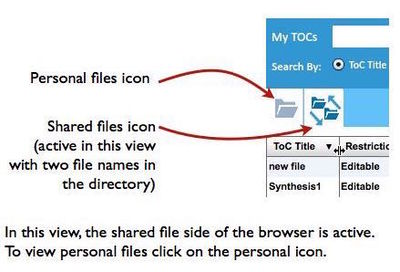From TOCO Help Wiki
(→TOCO Dashboard) |
(→TOCO Dashboard) |
||
| Line 9: | Line 9: | ||
** Any open ToCs will appear in tabs across the Filename band. <br /> | ** Any open ToCs will appear in tabs across the Filename band. <br /> | ||
* The Toolbar-Menu band appears above the Filename band. It offers several tools for navigation and file management. At the right are the three menus: File, Edit and Help.[[http://help.actknowledge.org/index.php?title=Canvas_Tools#Edit_Menu]]<br /> | * The Toolbar-Menu band appears above the Filename band. It offers several tools for navigation and file management. At the right are the three menus: File, Edit and Help.[[http://help.actknowledge.org/index.php?title=Canvas_Tools#Edit_Menu]]<br /> | ||
| − | * At the top right above the toolbar-menus band are the function buttons. | + | * At the top right above the toolbar-menus band are the function buttons.[[http://help.actknowledge.org/index.php?title=Canvas_Tools#Toolbar]] |
Revision as of 11:12, 22 January 2017
TOCO Dashboard
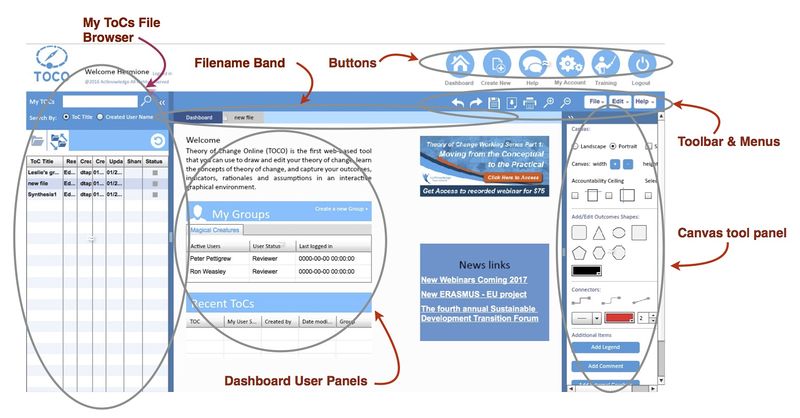
This is a TOCO Enterprise user dashboard. Dashboard elements are introduced briefly below. Each major element is explained in greater detail elsewhere in the TOCO Help Wiki.
- The Enterprise account owner has two management panels in the middle of the dashboard, My Groups and Recent ToCs. "My Groups" shows the user's groups, the other users in each group and the status, or set of permissions, each of those users has within the group.
- My ToCs File browser occupies the left side of the dashboard. It lists the user's files. Click once on a ToC filename to open the ToC. The filename of an open ToC will appear in new tab in the filenames band across the top middle of the Dashboard. For example, in the illustration below, the file "Drag and Drop" is open and a tab with that name appears in the filename band to the right of the "Dashboard" tab.
- Canvas Tool Panel, which occupies the right side of the dashboard, has tools to use in drawing ToC graphics. [[1]]
- See the Filename tabs across the light blue band at the top middle portion of the dashboard. In this view the first tab, which is highlighted with a dark blue background, is "Dashboard." The tab to the right, with gray background, says "new file." The Dashboard tab is highlighted now because the dashboard is what is in view. "new file" is an open ToC but not in view at present. To view "new file" you click on that tab; the dashboard disappears and "new file" comes into view.
- Any open ToCs will appear in tabs across the Filename band.
- Any open ToCs will appear in tabs across the Filename band.
- The Toolbar-Menu band appears above the Filename band. It offers several tools for navigation and file management. At the right are the three menus: File, Edit and Help.[[2]]
- At the top right above the toolbar-menus band are the function buttons.[[3]]
My ToCs File Browser
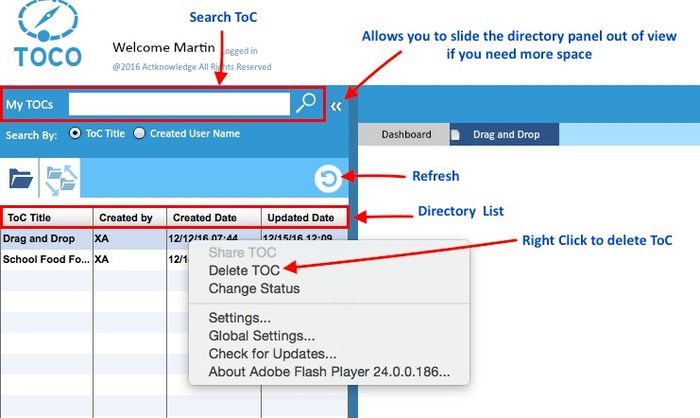
There are no file folders and subfolders in TOCO. All your files are listed in the My ToCs directory. As shown below, Enterprise-level subscribers may have shared files--that is, files shared with you by one or more other users. Those files will appear on the shared side of your My ToCs file browser. You must click on the shared file icon to see shared files. Otherwise your file browser will display on the personal files side.