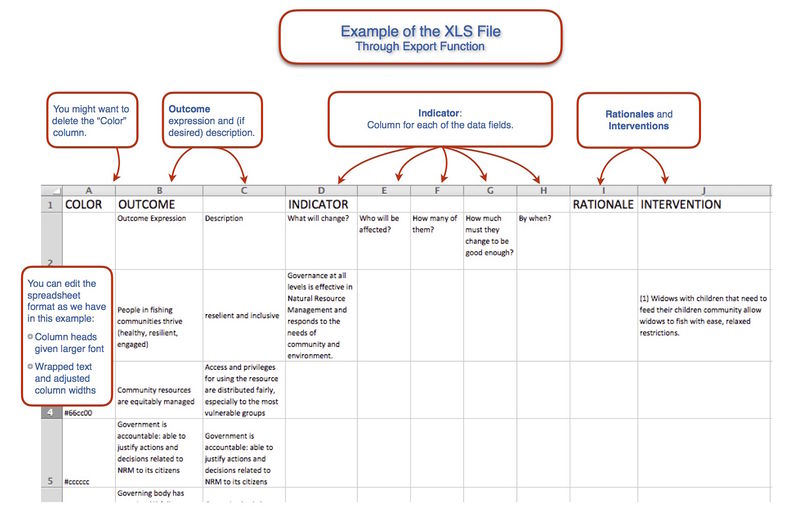From TOCO Help Wiki
Below you can find instructions for printing and exporting data from TOCO.
Retrieving ToC Graphic and Data from TOCO
The Export button on the toolbar creates a zip file with two files in it: a PDF and an Excel file.
Above is an example of the Export Excel file containing all your ToC data. Some formatting in Excel, such as text-wrapping and adjusting column width, will make the spreadsheet more legible.
A good way to retrieve only the graphic part of the ToC from TOCO is to print it.
Another way to retrieve data is to select "Save to PDF" from the File menu. The print dialog box will open and you will choose "save to PDF". This will save out a PDF file that you can zoom into without losing quality.